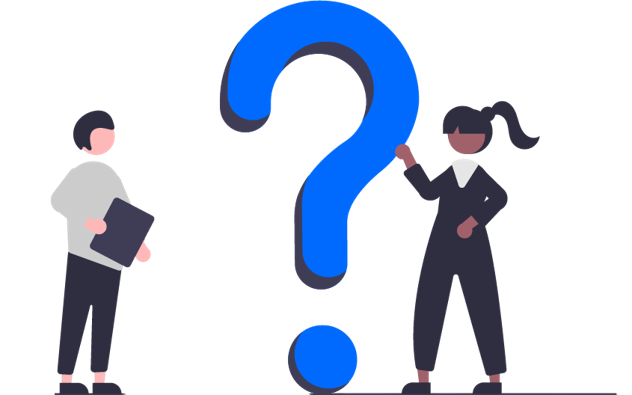
The Aptofy FAQ
Yes they are proctored only to help you perform better in real time assessments
Yes, proctoring increases your credibility
The reports analyse video, voice and text from a candidate. The score is generated for multiple choice questions, multiple response questions, fill in the blanks, coding and questions with detailed answers. The reports are being video analysed at all times ensuring a live interview environment where you are being analysed in real world.
Assessments can be generated and evaluated for any or all but not limited to soft skill, process, aptitude, attitude, technical, and technology questions
Record your answer by clicking on the mic symbol, it turns green. Answer and then click on the mic button again, it turns red, that is mic recording has stopped. Then click on SAVE button. You may edit the transcript if you require. Your descriptive question has been recorded successfully. Click on Next to go to the next question or End Test. Do not exit the browser until assessment is submitted
You don't get to answer a question many times in an interview. So, Practice. Here you can correct the text in the transcript, and submit. However the audio analysis will not change.
Yes, it is mandatory to click on end test. This will generate the report.
Make it a point to look directly into the camera, rather than your surroundings. Don't fidget. Maintain eye contact in real life interviews as well.
Use trainings to practice detailed questions of various types; logical, problem solving, situational and descriptive. Make it a point to use video, text and audio all 3 in your favour for acing in an interview
The questions and answer both can have images.
Contact us aptofycare@unlimiteye.com
Click here to change your email.
Your test results along with recorded video will be analysed to reflect test result. However, in case of any malpractice the test will be declared invalid. You get only one attempt for an interview or test.
You are expected to attempt the assessment on your laptop/pc/tablet which has a webcam as these assessments are proctored. Attempt this assessment before the expiration date which is the end of day, 11:59pm IST
Find access to a laptop/PC/tablet like setup with a webcam.
Your email ID may be already registered, try logging in. All email IDs gmail, ymail and the likes are permitted for a candidate signup. Remember to signup as a candidate. There is a chat window, select access related and write the issue. Email to aptofycare@unlimiteye.com
On entering a registered email ID, you will receive an OTP, enter the OTP and verify to login. There is a chat window, select access related and write the issue. Email to aptofycare@unlimiteye.com
We don't support video files, upload pdf or doc
You will notice on uploading your resume, most profile data is auto populated from it. Aptofy analyses your resume and gives recommendations on skill, job, trainings and interviews. The employers on Aptofy get your profiles in suggested list according to your resume.
Your profile data should be as accurate as possible. Go through the profile and Fill Accurately for nearer suggestions
For trial accounts, login will work after signup.
For company representatives, their SPOC should allocate their email ID to the company account to enable their access
Aptofy provides an assessment generator tool which creates assessment of different types including multiple choice(MCQ), multiple answers in response(MRI), fill in the blanks(FIB), programming and debugging, and descriptive. The tool is sector and technology agnostic and helps create interviews, written tests and the likes with simplicity. The test created are downloadable and compatible to Aptofy
Creating an assessment Follow these steps: 1. Navigate to the Assessment section in your dashboard 2. Click on the '+' button to open the settings modal 3. Choose your assessment method: • Use an existing assessment: Select from the dropdown of previously created assessments • Create a new assessment: Upload a CSV file with your questions using our template format • Include images: If your assessment includes images, upload a ZIP file containing them 4. Configure your assessment settings: • Give your assessment a descriptive name • Set the time limit for completion • Choose a token expiration date (when the assessment link will expire) • Select whether this is a Training or Test assessment • Specify the number of questions by type (multiple choice, multiple response, fill blanks, descriptive, coding) 5. Choose difficulty distribution mode: • Default: The system will automatically distribute questions across difficulty levels • Manual: You can specify how many questions of each type and difficulty level to include 6. Select the overall difficulty level (Beginner, Proficient, or Expert) 7. Click Submit to create your assessment Need a template to get started? You can download our sample assessment template directly from the assessment creation screen. If you need further assistance, contact aptofycare@unlimiteye.com. Use this Video to set an Assessment.
Aptofy provides csv generator compatible to Aptofy assessments, so they can be uploaded without any manual effort
Aptofy provides bulk upload of candidates for trainers, assessors, recruiters and interviewers. There is multiple email invite provided for simplicity. On receiving the invite the candidate or trainee can signup and login to attend the assessment.
A video will be given or make a demo page, highlighting the functionality
Candidates who attended are interested in the job, company or training, the remaining will credited back into the company account on expiry of the invite or when you delete the invite if they are unused.
You continue to see all your data but cannot send further invites or conduct any additional tasks. You can contact sales@unlimiteye.com or the account manager for more information
You can use that action until it is renewed. Contact sales@unlimiteye.com or your account manager.
Tutorials
Tutorials are available for more information on our YouTube channel.
